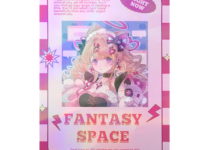Tech
How to Keep Your Logitech Software Up to Date: A Complete Guide

Keeping your Logitech software up to date is essential for ensuring optimal performance, compatibility, and security of your devices. Regular updates not only provide new features but also fix bugs and vulnerabilities. This comprehensive guide will walk you through the steps to keep your Logitech software and drivers current.
Understanding Logitech Software and Drivers
Logitech offers various software solutions tailored to different devices:
- Logi Options+: This application allows you to customize and enhance the functionality of your Logitech mice, keyboards, and other peripherals.
- Logitech G HUB: Designed for gamers, G HUB lets you customize Logitech G gaming mice, keyboards, headsets, and other accessories.
- Firmware Update Tool: Some devices, like the Logitech Unifying receiver, require firmware updates to address security vulnerabilities and improve performance.
Why Updating Logitech Drivers and Software is Crucial
Keeping your Logitech driver and software updated ensures:
- Enhanced Performance: Updates often include performance improvements that make your devices run more smoothly.
- Security Fixes: Updates address known vulnerabilities, protecting your devices from potential threats.
- Compatibility: Ensures that your devices work seamlessly with the latest operating systems and applications.
Steps to Update Your Logitech Software and Drivers
- Identify Your Logitech Devices
Determine the model numbers of your Logitech devices. This information is usually found on the bottom of the device or within the existing software interface. - Visit some reputable Logitech Support Website
Navigate to the Logitech Support page to find software and driver updates specific to your device. - Download and Install Logi Options+
For general peripherals like mice and keyboards:- Go to the Logi Options
- Click on “Download for Windows 10 or later” or “Download for macOS 11 or later” based on your operating system.
- Once downloaded, run the installer and follow the on-screen instructions.
- Download and Install Logitech G HUB
For gaming peripherals:- Visit the Logitech G HUB page.
- Click on the download button suitable for your operating system.
- After downloading, run the installer and follow the prompts to complete the installation.
- Update Firmware for Specific Devices
Some devices may require firmware updates:- For devices like the Logitech Unifying receiver, download the Firmware Update Tool.
- Run the tool and follow the on-screen instructions to update your device’s firmware.
- Use Device Manager to Update Logitech Drivers
On Windows systems:- Press Win + X and select “Device Manager.”
- Expand the categories to find your Logitech device (e.g., “Mice and other pointing devices”).
- Right-click on the device and select “Update driver.”
- Choose “Search automatically for updated driver software” and follow the prompts.
- Enable Automatic Updates
To ensure your Logitech software stays up to date:- Open Logi Options+ or Logitech G HUB.
- Navigate to the settings or preferences section.
- Enable automatic updates if the option is available.
Troubleshooting Common Update Issues
- Software Fails to Update: Uninstall the existing version, restart your computer, and reinstall the latest version from the Logisofter.
- Device Not Recognized: Ensure the device is properly connected. Try using a different USB port or replacing the batteries if it’s wireless.
- Driver Conflicts: Use Device Manager to uninstall the problematic driver, then reinstall it using the latest version from Logisofter website.
Conclusion
Regularly updating your Logitech software and drivers is vital for maintaining the performance, security, and compatibility of your devices. By following the steps outlined in this guide, you can ensure your Logitech peripherals function optimally, providing a seamless user experience.